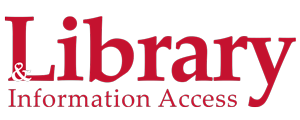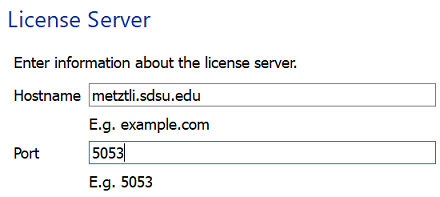X-Win32 Download
License ActivationWhile installing X-Win32, allow the Windows Firewall additions if asked. When starting X-Win32 for the first time, the License Activation Window will appear. Choose License your copy by contacting a license server. Enter Hostname: metztli.sdsu.edu and Port: 5053
The X-Win32 license server uses ports 5053 and 5055. Check your firewall if the license fails to activate (X-Win32 closes after 30 minutes.)
Creating A Connection
Configure connections with the X-Config option after activating the license.
Under the Connections tab, click the Wizard button.
Name your session. Click ssh in the Type: box Click Next
Enter the Host to connect to, ie: edoras.sdsu.edu Click Next
You may enter a Login and Password. I suggest leaving the Password blank. This prevents someone from accessing your account by just clicking the connection name!
Click Next
Click the system the remote host uses. Edoras uses the Linux XTERM command
Increase the scrollback buffer by adding -sb -sl 1000 to the xterm command line.
Click FinishNotes
The default xterm font size can be increased if desired. Increase the xterm font size by editing the XWin32 connection settings. For example: /usr/bin/xterm -fa 'Monospace' -fs 18
The license activation window is found by starting X-Win32, then right click on the X-Win32 icon in the system tray, then select Help -> Activate License.
X-Win32's ssh client does not include a file transfer utility (sftp). We recommend installing the free WinSCP client to transfer files between your PC and Edoras.
X-Win32 license expires June 30, 2026.
The X-Win32 connects using port 22. Check your firewall if you can't connect to Edoras.