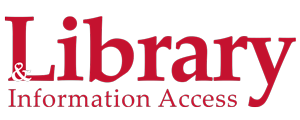MATLAB/Simulink
MATLAB is a desktop programming environment for algorithm development, data analysis, visualization, and numerical computation that expresses matrix and array mathematics directly. Simulink is a graphical environment for simulation and Model-Based Design of multidomain dynamic and embedded systems. San Diego State University has a campus-wide Total Academic Headcount (TAH) license for MATLAB, Simulink and 54 add-on products. You may install MATLAB on your personal computer or laptop.
Commercial use of MathWorks products is not covered by our TAH license, so if you are using a commercial license, please continue to do so.
MATLAB is avaliable on the lab computers in the Library Computing Hub, the Library's 24/7 Study Area, and also in the GMCS Math and Computing Science Computing labs.Featured Webinars:
- Resource Introducing Deep Learning with MATLAB eBook. Download Now
- Resource Introducing Machine Learning eBook. Download Now
- Recorded Using the MATLAB Live Editor. Watch Now
Help:
- Ask and Answer. Check out MATLAB Answers to find answers to questions about using MATLAB & Simulink.
- Learn the basics with MATLAB and Simulink Tutorials
- Need help getting started with MATLAB? Check out MATLAB Onramp to learn MATLAB in just 2 hours.
- On Demand Videos for Academia. Check out these Videos and Webinars.
- Tap MATLAB Examples to find code and learn about software capabilities through hundreds of real examples.
- Training and Help resources can also be found on the SDSU MATLAB Portal.
- Unlock the power of multicore CPU and GPU computers with Parallel and GPU Tutorials
Install:
- Go to the SDSU MATLAB Portal to download the software.
- Scroll down to Sign in to get started and click on the blue button.
- Sign in using your SDSUid and password.
- Sign in to your existing MathWorks Account. Create a MathWorks Account if you don't have one.
- Download MATLAB (R2019a is the current version), then choose your installer.
- Run the installer and Log in with your MathWorks Account and password.
- Select the Individual license (this is the default) and install MATLAB.
- Activate the MATLAB installation using your MathWorks Account.
If you have problems downloading Matlab, call MathWorks support at 508-647-7000 Monday thru Friday from 08:30-20:00 Eastern Time. Only current SDSU faculty, staff and students are covered by our TAH license.
MATLAB Online:
- Use MATLAB Online with your web browser.
MATLAB Online provides access to MATLAB from any standard web browser wherever you have internet access; no need for downloads or installations - just sign in with your MathWorks account. It is ideal for teaching, learning and convenient, lightweight access. Create a MathWorks account if you don't have one using the SDSU MATLAB Portal.Notes:
- Alumni, staff volunteers, emeritus faculty, and faculty volunteers are not covered by our campus TAH license.
- Commercial use is not covered by our campus TAH license.
- MATLAB R2019a Supported Platform Changes:
- Dropped Platforms:
- MacOS El Capitan (10.11)
- Windows 8.1 (Windows 7 SP1 is still supported)
- If your computer is not supported, use the Roadmap to find an earlier release.
- Or use MATLAB Online
MATLAB license renewal: There is no need to reinstall, select Help > Licensing > Update Current Licenses in MATLAB, then select the license to update and click Update. Restart MATLAB for the change to take effect. The license will have to be renewed after June 30th.